Internet and Networks
Connect to the Internet with a network cable, or connect wirelessly.
Wi-Fi
You can access Wi-Fi within our parameters. It is important to accept the security certificate the first time you log onto the wireless network. If you have problems connecting to the wireless network, you can go to wifi.ufs.ac.za and follow the instructions. When searching for Wi-Fi Hotspots, you can connect to one of the following SSID’s; UFS_Wireless1 or UFS_Guest or eduroam depending on the type of access you have.
- UFS_Wireless1 is for UFS students and personnel only; it requires your campus username and password.
- UFS_Guest is for visitors, it requires a voucher which is issued by ICT Services.
- Eduroam is for staff and students from other universities visiting our institution, it requires your institutional username and password.
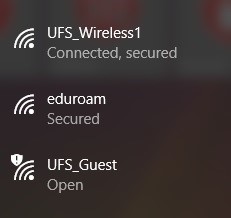
Some of the network systems and resources such as PeopleSoft Finance and others are not accessible from the outside unless you make use of the VPN Token issued by ICT Services.
To receive a VPN Token, contact the ICT Servicedesk to log a request on +27 51 401 2000, or make use of SolveIT by going to this URL, https://solveit.ufs.ac.za/ and logging the request.
Access your email from home or while you are traveling
Today, your job is not fixed to a desk and chair – move around, see people, do things … An email system is one of the essential methods to keep you connected. When connected to the internet, you can access your UFS emails account by going to the following URL using any internet browser https://webmail.ufs.ac.za and signing in with your campus username and password.
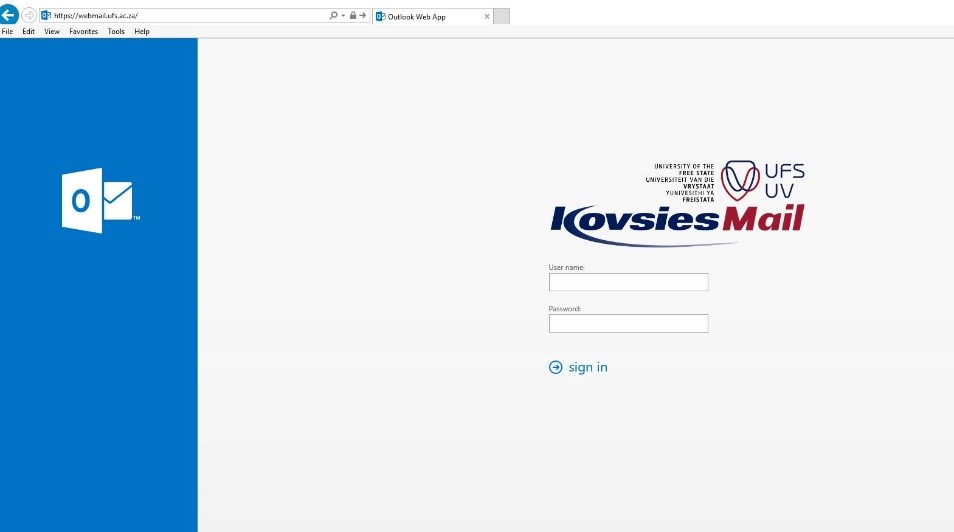
Mobile devices
This section focusses on UFS owned mobile devices, but is equally applicable to your own, personal mobile devices. You should look after your mobile devices, because they:
- are by nature small and portable, therefore they are also easy to lose or have stolen
- often have large storage capacities, so significant amounts of data can be held on them at any given time.
Protect your device with
- 6-digit PIN / alphanumeric passphrase / fingerprint authentication
- Automatic wipe after a number of failed attempts
- Automatic lock after a period of inactivity
- Encrypted storage
- ‘Find my device’ functionality with remote wipe capability
- Anti-malware software installed where applicable
It is a good idea to enroll for the Mobile Device Management service.
Checklist for a suitable mobile device
- Is usage of this device compatible with the UFS Information Security Policies?
- Is access to the device password protected?
- Does this device allow me to access University systems via VPN or Virtual Desktop?
- Will the device lock automatically after a set period of inactivity?
- Is data encrypted on the device?
-
Is the software on this device regularly updated and are security patches regularly applied?
- Does the device have up-to-date virus protection?
- Is there separation of software/apps and data for UFS and private use?
- Does the device enforce the relevant approved UFS records retention schedule(s)?
- How is UFS data created and/or stored on the device backed up?
- Is a remote wipe facility enabled (for business/personal information or both)?
- Is a 'find my device' facility enabled?
- Can I install AirWatch, the University's Mobile Device Management service, on the device?
Security of your mobile device is your responsibility
If you are responsible for a security breach linked to your personal device, you may face disciplinary action from the University. Please report a stolen or missing mobile device to the ICT Service Desk, so that the device can be remotely erased. We recommend this especially for mobile phones synchronising your corporate email account. This will ensure that data on the device cannot be accessed in case of theft.